Embarking on the journey of migrating your WordPress site can be a thrilling experience, but it’s not without its challenges. One common roadblock that many encounter is the dreaded ‘Timeout Troubles.’ When transferring large amounts of data or performing complex tasks during migration, your site may face timeout issues, disrupting the process.
Here’ll delve into a quick and technical fix to overcome these timeout troubles, ensuring a smooth and hassle-free WordPress migration. Let’s navigate through the intricacies and get your website seamlessly transferred without breaking a sweat.
Recognizing Signs of Timeout Troubles
To address timeout issues, it’s essential to recognize the warning signs. If your screen freezes, or error messages pop up during migration, these are indicators of potential timeout troubles. Identifying these symptoms allows for quick and efficient troubleshooting.
A Fast Solution for Timeout Issues
The good news is that there’s a quick fix for timeout problems. This solution acts as a remedy, allowing you to overcome the hurdles and resume the migration seamlessly. This way, you can minimize downtime and keep your website migration on track.
Easy Steps to Fix Timeout Problems
Check Your Hosting Environment
Ensure that your hosting environment is well-equipped to handle the migration process without timeouts.
Adjust Timeout Settings
Modify timeout settings to provide more time for tasks during migration, preventing interruptions.
Optimize Data for Transfer
Streamline the data being transferred by removing unnecessary elements, making the process quicker and more efficient.
Utilize Migration Plugins
Explore and use reliable migration plugins that can optimize the transfer process, minimizing the risk of timeouts.
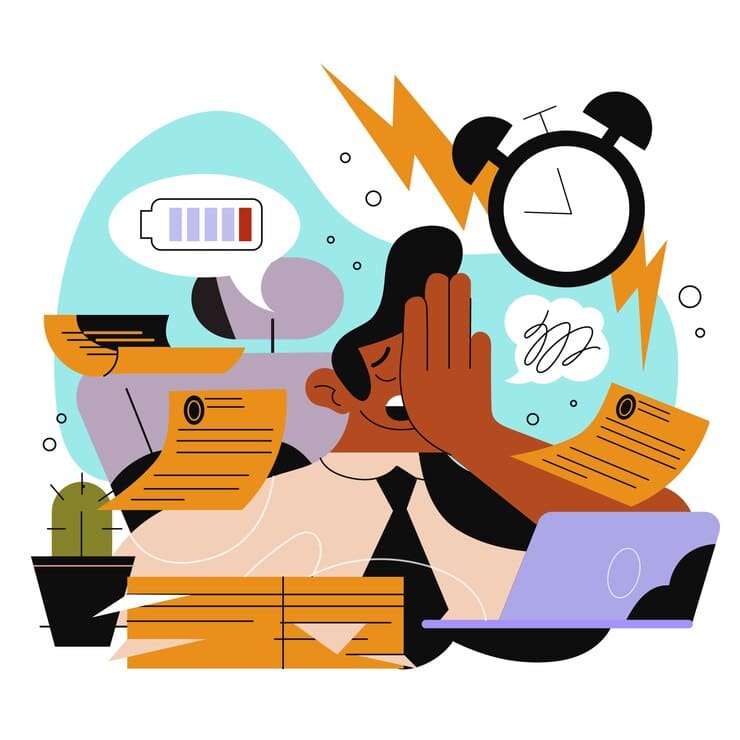
Avoiding Future Timeout Hassles
To make future WordPress migrations trouble-free, adopt best practices. Learn how to optimize your website, hosting, and migration process, ensuring smoother transitions.
What to Do if the Quick Fix Doesn’t Work
Review and Modify Configuration
Go through your website and server configurations, making adjustments that may be contributing to timeout challenges.
Seek Professional Assistance
If issues persist, consider reaching out to WordPress experts or your hosting support for personalized guidance. They can offer insights and solutions tailored to your specific situation, ensuring a successful migration.