When it comes to creating a visually appealing and fast-loading website on Webflow, optimizing images is crucial. By following best practices for optimizing images, you can enhance user experience, improve site performance, and even boost your search engine rankings. In this knowledge base article, we’ll explore the key techniques and tips for optimizing images specifically for Webflow, helping you make the most out of your website’s visual content.
Choosing the Right Image Format
When optimizing images for Webflow, selecting the appropriate image format is crucial. For photographs and complex images, the JPEG format is often the best choice, as it offers a good balance between image quality and file size. On the other hand, for images with transparency or sharp edges, such as logos or graphics, the PNG format is more suitable.
Additionally, for simpler graphics or images with limited colors, the SVG format can be advantageous in terms of scalability and file size.
Resizing and Cropping Images
Resizing and cropping images to the exact dimensions required by your Webflow website can greatly enhance page loading speed and overall user experience. By resizing images to fit their intended display dimensions, you can minimize unnecessary file weight and improve loading times.
Furthermore, carefully cropping images to remove any unnecessary whitespace or irrelevant content ensures that your visuals are optimized for impact and efficiency.
Compressing Images for Web
Compressing images for the web is essential for reducing file sizes without compromising visual quality. With Webflow, employing efficient image compression techniques is crucial to enhancing website performance. Utilizing tools or plugins to compress images while maintaining visual integrity can significantly decrease load times and data usage.
Webflow’s built-in optimization features and support for modern image formats allow for effective compression without sacrificing image clarity.
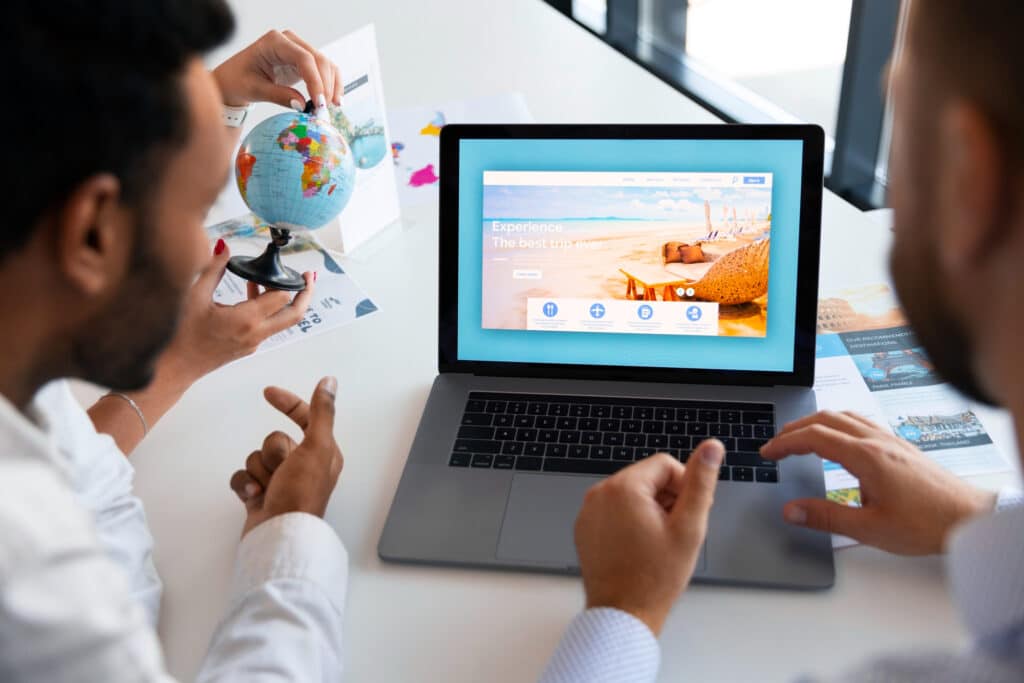
Leveraging the Power of Responsive Images
Leveraging the power of responsive images in Webflow allows for a seamless and optimized user experience across various devices and screen sizes. By specifying different image sizes for different viewport widths, you can ensure that your website loads efficiently and looks stunning on any device.
With Webflow’s responsive design capabilities, you can easily define multiple image breakpoints, serving appropriately sized images based on the user’s device. This not only enhances performance by reducing unnecessary data transfer but also ensures that your visuals remain crisp and impactful, regardless of the screen dimensions.
Utilizing Webflow’s Image Optimization Features
Webflow provides powerful built-in image optimization features that can streamline the process of enhancing image performance on your website. Leveraging Webflow’s automatic optimization capabilities, including responsive image generation, lazy loading, and the use of next-gen image formats, can significantly improve page loading speeds and user experience.
By utilizing these features, you can ensure that your images are delivered in the most efficient manner possible without sacrificing quality to almost anypart of the world.
Implementing Lazy Loading for Images
Implementing lazy loading for images is a key practice in optimizing website performance. With lazy loading, images are only loaded when they come into view, rather than all at once when the page initially loads. This can significantly reduce initial page load times, especially on image-heavy pages, and improve the overall user experience.
Webflow provides built-in support for lazy loading, making it easy to implement this technique on your website. By deferring the loading of images until they are needed, you can create a faster and more efficient browsing experience for your visitors, ultimately enhancing your site’s performance.
Monitoring and Fine-Tuning Image Performance
Monitoring and fine-tuning image performance is an essential aspect of maintaining an optimized website on Webflow. By regularly analyzing metrics such as page load times, image file sizes, and user engagement, you can gain valuable insights into the impact of your image optimization efforts.
Tools like Webflow’s built-in performance analytics and third-party services can help in this regard. Based on the data collected, you can make informed decisions about further image optimizations, such as adjusting compression levels, refining lazy loading settings, or even revisiting image formats.