Shifting your WordPress website to a new host can offer many opportunities for improvement, but it can also throw up significant challenges if not handled well.
Correct execution is key to ensuring a hitch-free WordPress migration that preserves your hard work and boosts your website’s potential.
In this in-depth guide, we walk you through some handy tips for a smooth and successful WordPress migration. We’ll tackle everything from pre-migration preparations, migration process tips, to post-migration measures, making this journey as streamlined and efficient as possible for you.
Pre-migration Preparation
Before diving headlong into the migration process, there are some preliminary steps that are crucial to a successful migration.
1. Conduct Thorough Research
The first step to any successful WordPress migration is understanding the process itself. Grasp the steps involved and the tools at your disposal. You can opt for a manual migration, or use many available plugins (such as All-in-One WP Migration or Duplicator) for a more streamlined process.
Familiarize yourself with potential complications that may arise during migration, and plan for these contingencies. This strategic approach enables you to deal with unforeseeable issues in a calm and timely manner.
2. Backup Before Migration
Backing up your website might seem like an extra chore, but it’s akin to an insurance policy for your site. With a complete backup, if anything goes wrong during the migration, you have a safety net that can restore your site to its original state within minutes.
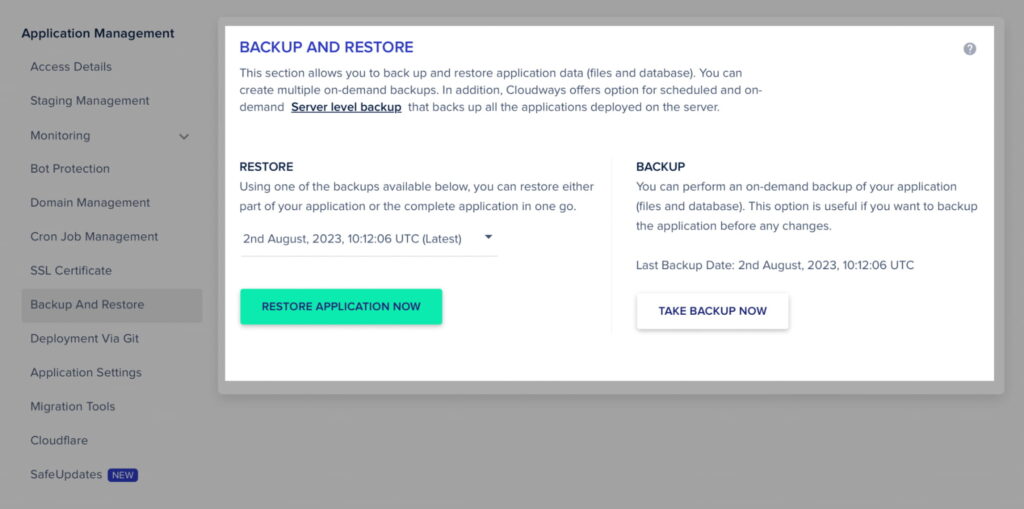
To take a backup, you can use the hosting backup option, or you can turn to external plugins such as UpdraftPlus or BackupBuddy for a more robust backup routine that covers everything from your database to your themes and plugins.
3. Evaluate Web Hosting Environment
Moving to a new hosting environment necessitates careful evaluation of your prospective web host. Our recommendation often leans towards WP Engine due to its robust features and excellent customer service.
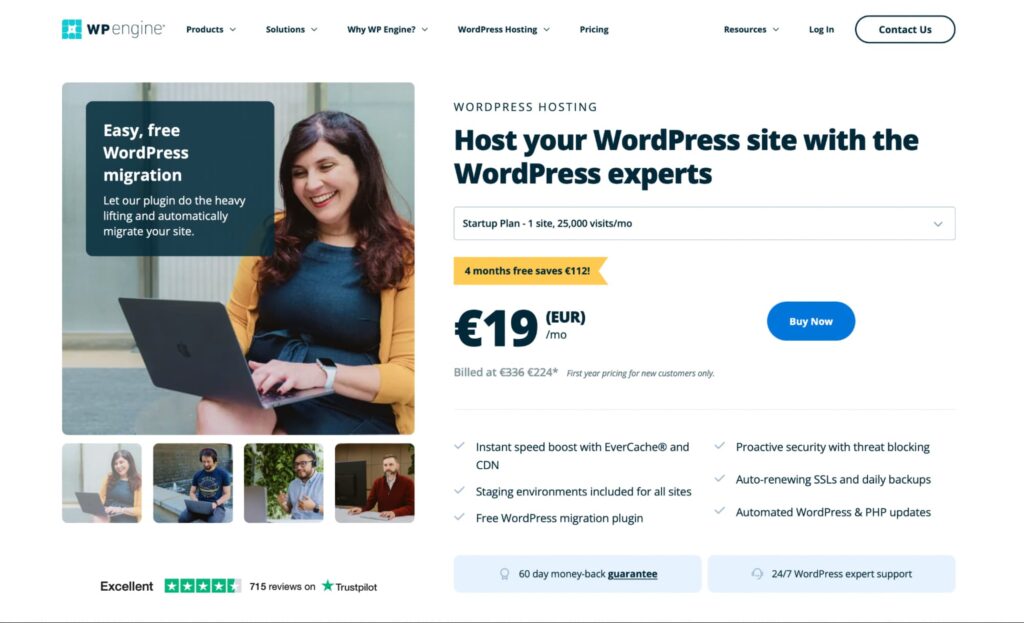
Key factors to consider include server performance, customer support, pricing, and scalability options for the future growth. Additionally, take into consideration the compatibility between the old and new hosting environments. This involves comparing PHP versions, MySQL, and ensuring any specific web server rules are compatible as well.
4. Update WordPress, Themes, and Plugins
Before initiating the migration, make sure your WordPress core, themes, and plugins are up to date. This ensures your site is running with the latest features and security fixes, reducing the chances of facing compatibility issues in the new hosting environment.
Wrapping up these pre-migration steps leaves your WordPress site in a healthy state, ready for a smooth transition. Remember, the goal here is to minimize all possible issues that could arise during the migration process itself.
Migration Process Tips
Having laid the groundwork for a smooth WordPress migration in the preparation stage, now it’s time to tackle the migration process itself. Here, we’ll delve into the tips that ensure an efficient and successful migration.
1. Choose the Right Migration Tool or Plugin
Selecting the most suitable migration tool or plugin is vital to a simplified migration process. Mainstream WordPress migration plugins include Duplicator, UpdraftPlus, Migrate Guru, and All-in-One WP Migration.
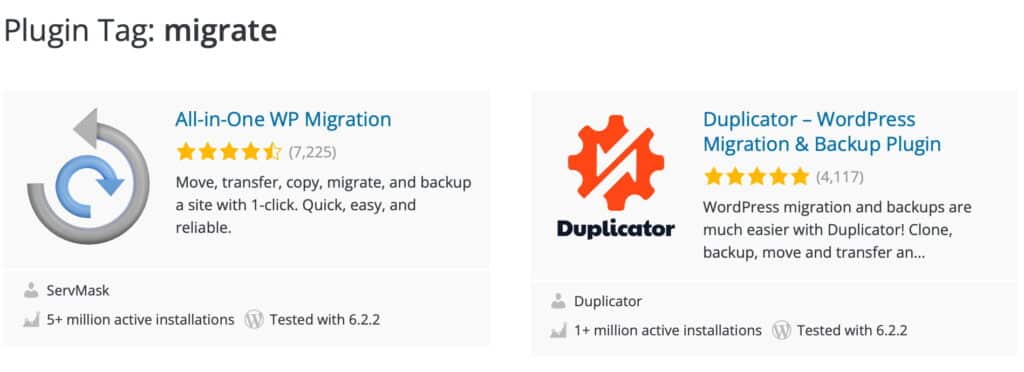
When selecting the best migration tool for your site, consider factors such as:
- Compatibility with your specific WordPress version and plugins
- User reviews and ratings
- Price (if it’s a premium tool)
- Level of customer support offered
- Simplicity of use for your experience level
- Feature-set that matches your migration requirements
Evaluate each option thoroughly to ascertain it will meet your particular migration needs.
2. Migrate Files and Databases Separately
While it may seem convenient to migrate files and databases simultaneously, it can result in potential file corruption, lost data, or misplaced content. Instead, consider migrating files and databases separately, allowing you to ensure that each component is moved and restored correctly.
This approach could involve:
- Exporting the WordPress database using a tool such as phpMyAdmin, and importing it into the new hosting environment
- Using an FTP client like FileZilla to transfer files between the old host and the new host, ensuring the file structure remains intact
By separating these two crucial components, you can better manage, troubleshoot, and verify that every part of your site has been accurately transferred.
3. Use a Staging or Development Site
Setting up a staging or development site during the migration process helps to minimize disruptions to your live site by providing a secure testing environment.
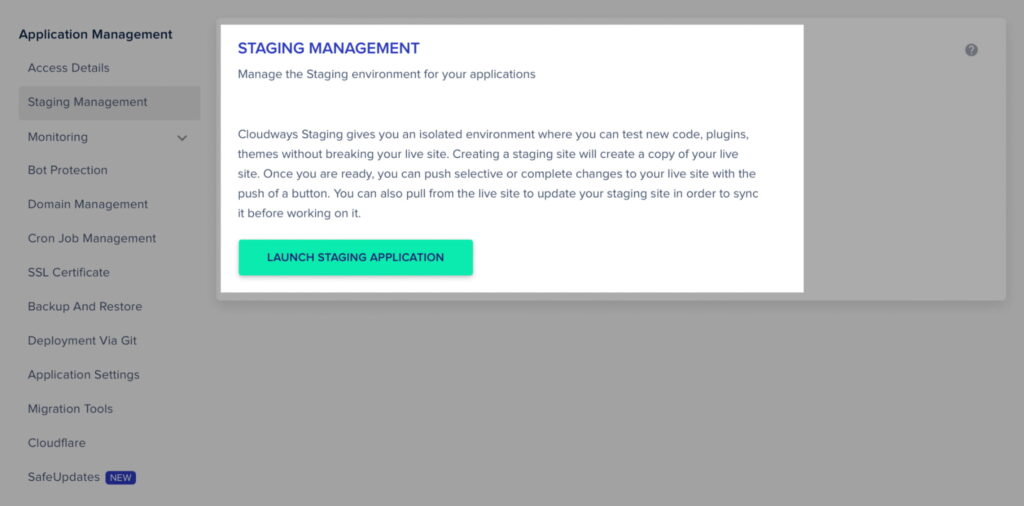
The benefits of using a staging site include:
- Testing your migrated site for potential issues before launching
- Verifying updates and changes without impacting your live site’s performance
- Safeguarding your live site’s user experience during the migration process
To create a staging site, use plugins such as WP Staging or Duplicator. Alternatively, some web hosts such as WP Engine offer the option to create a staging environment as part of their hosting solutions.
4. Use Temporary URLs
During a website migration, it’s important to use temporary URLs for testing and verification purposes. This enables you to preview your site on the new server, confirm it’s working optimally, and catch any potential issues before switching your live site over.
To create and utilize temporary URLs, you can:
- Use your new host’s provided temporary domain or IP address
- Modify your computer’s “hosts” file to preview your site with your original domain on the new server
With temporary URLs in place, you can ensure your migrated site is ready for action before making the change final and going live in the new hosting environment.
Post-migration Measures
With the heavy lifting of the migration process completed, the journey is far from over. The post-migration period is filled with vital follow-ups to ensure the stability and integrity of your newly migrated WordPress website.
1. Perform Extensive Testing
The immediate task following a migration is extensive testing of your website. This allows you to verify that the migration process was successful and all elements are functioning as expected.
Here are some crucial components to test:
- Links: Ensure all internal and external links direct to the right locations.
- Images and Media: Check image/media loading, positioning, and the accuracy of linked resources.
- Content: Examine headers, body text, and footers to ensure no information was lost or distorted during the migration.
- Forms: Test any form submissions to ensure proper function and correct delivery of form data.
Your task is to pin down any irregularities and resolve them promptly.
2. Update Permalinks and Check for Broken Links
Revisit your WordPress dashboard, navigate to Settings > Permalinks, and save your permalink structure. This action will refresh the link structure and ensure links point correctly.
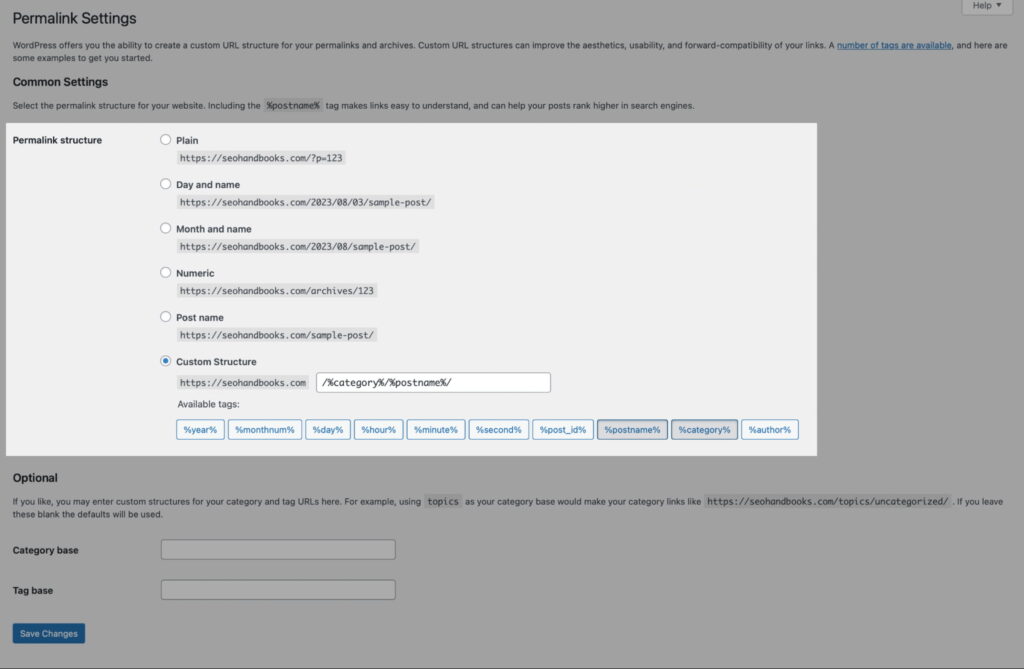
You can also use tools and plugins, such as Broken Link Checker or Screaming Frog SEO Spider, to identify and fix broken links.
3. Monitor Website Performance
Post-migration, constant monitoring of your website performance is a crucial step. Keep an eye on load times, site downtime, and traffic patterns to identify and address potential performance issues.
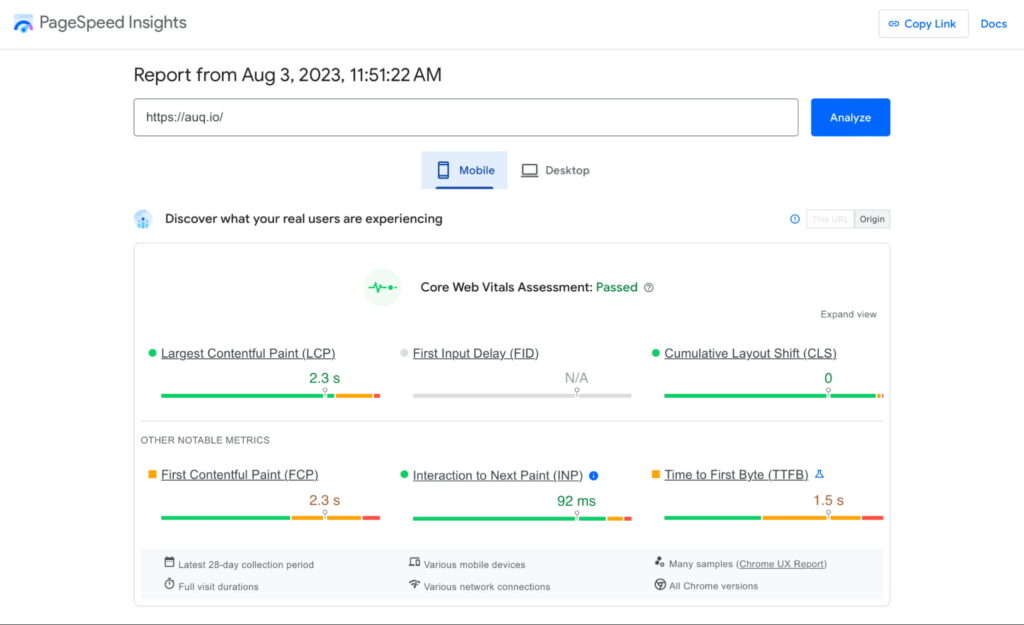
Several tools provide in-depth analysis of these metrics. You could use Google Analytics to track traffic and user behavior, Google Search Console for website errors, or tools like GTmetrix and Pingdom for gauging website load times and performance.
These measures give you a grasp on how well your website is performing in its new environment, and provide insights for improvement.
Conclusion
In this journey through the essential WordPress migration tips, we’ve gone over all aspects of the migration process from pre-migration preparation to mid-migration process and finally, post-migration tasks.
Equipped with this knowledge, you are now better prepared to ensure a smooth, seamless WordPress migration.
Remember, despite the intensive process, migration also presents an opportunity for improvement and optimization. So take it in stride, plan comprehensively, and here’s to a successful WordPress migration!